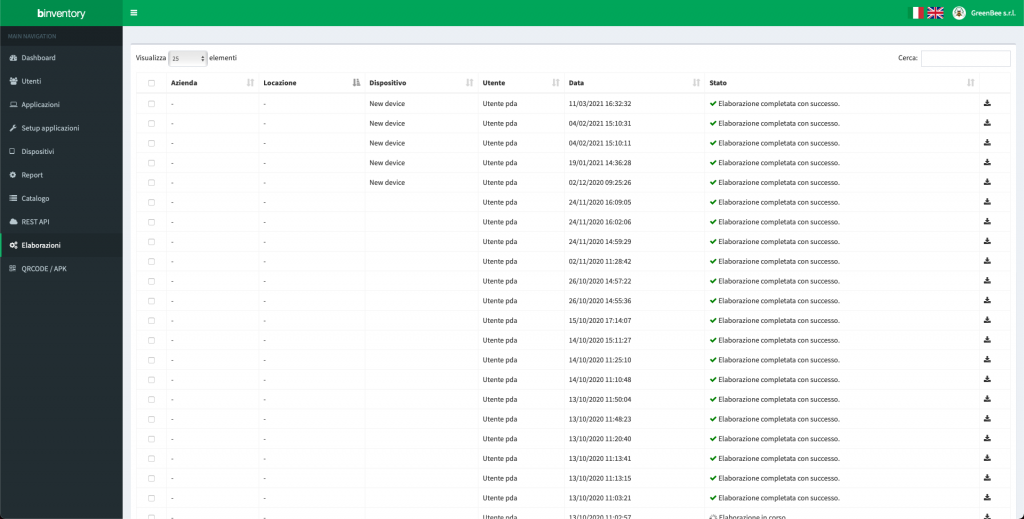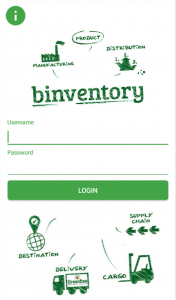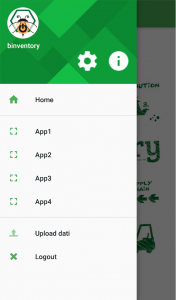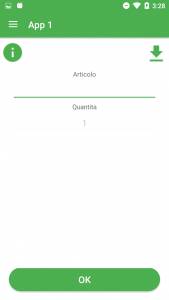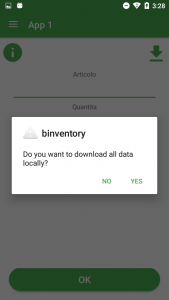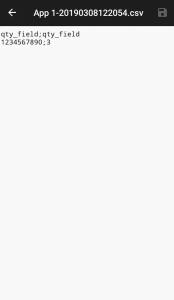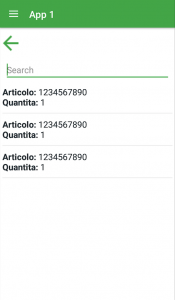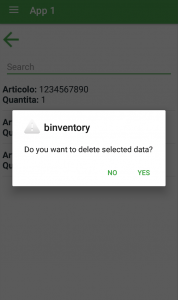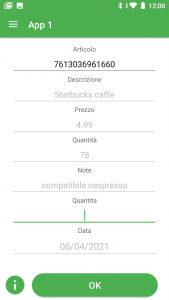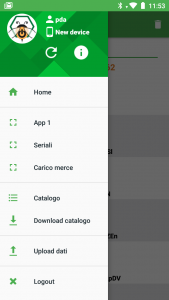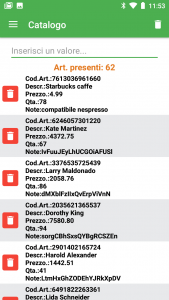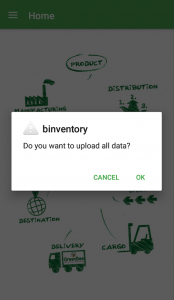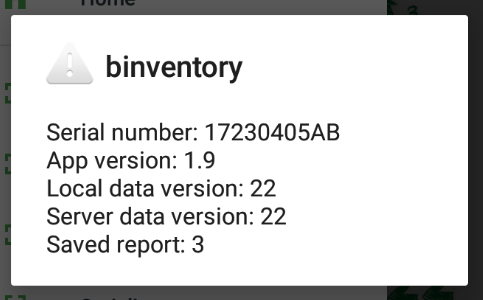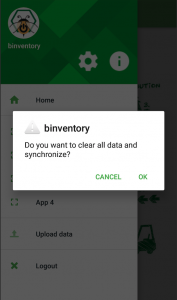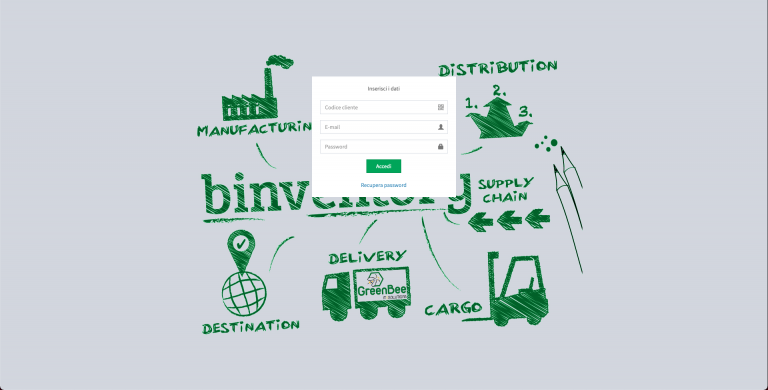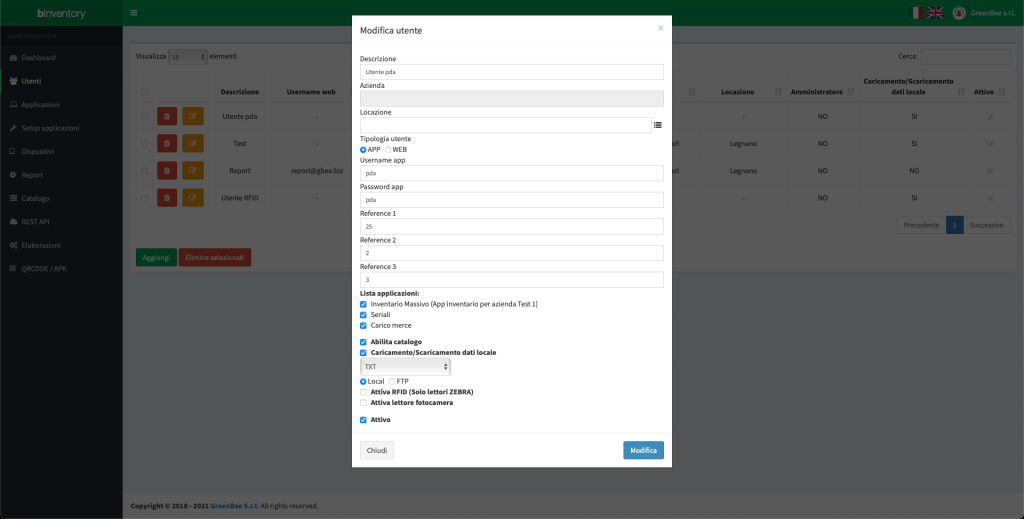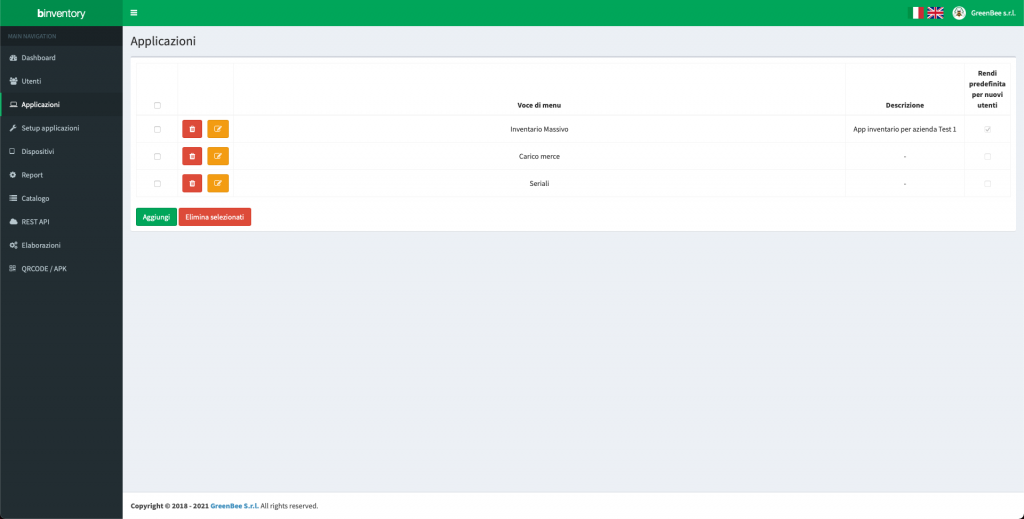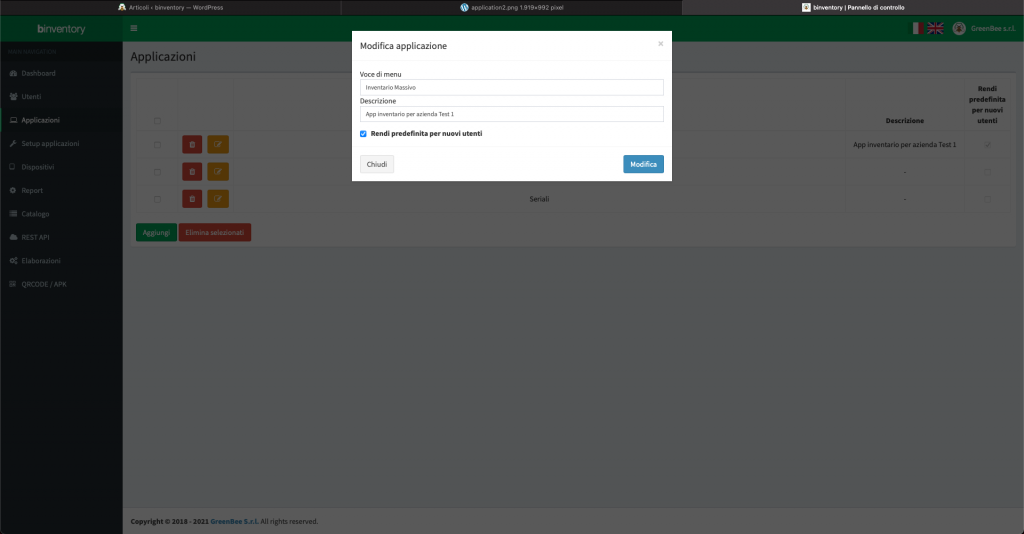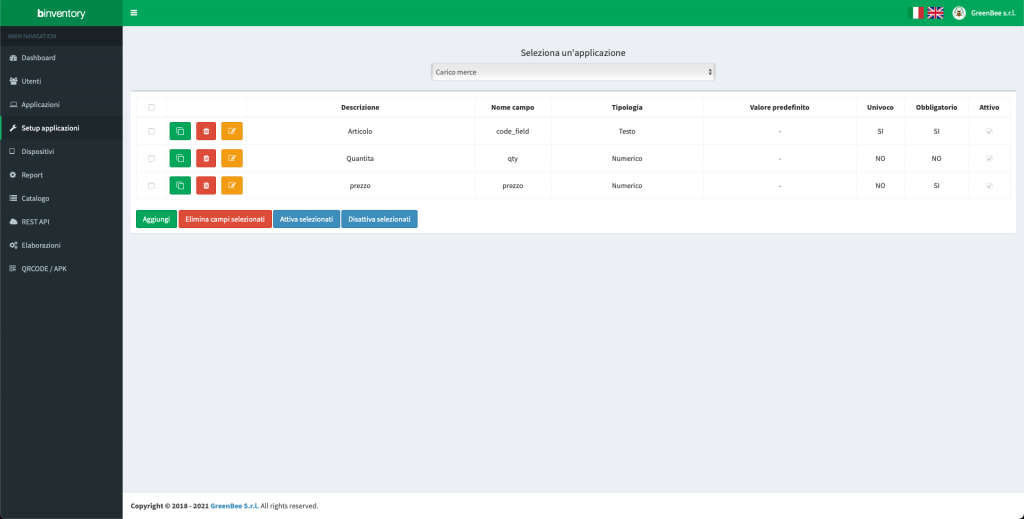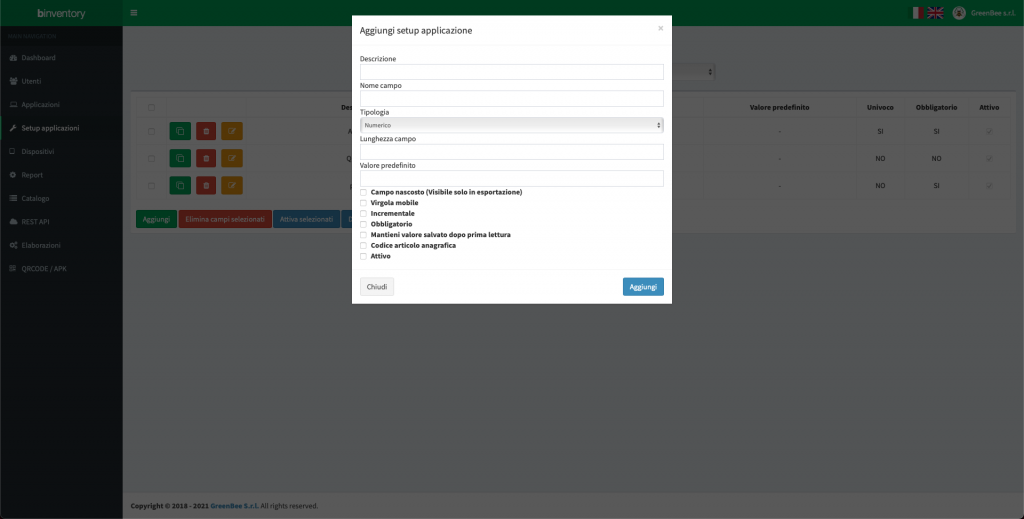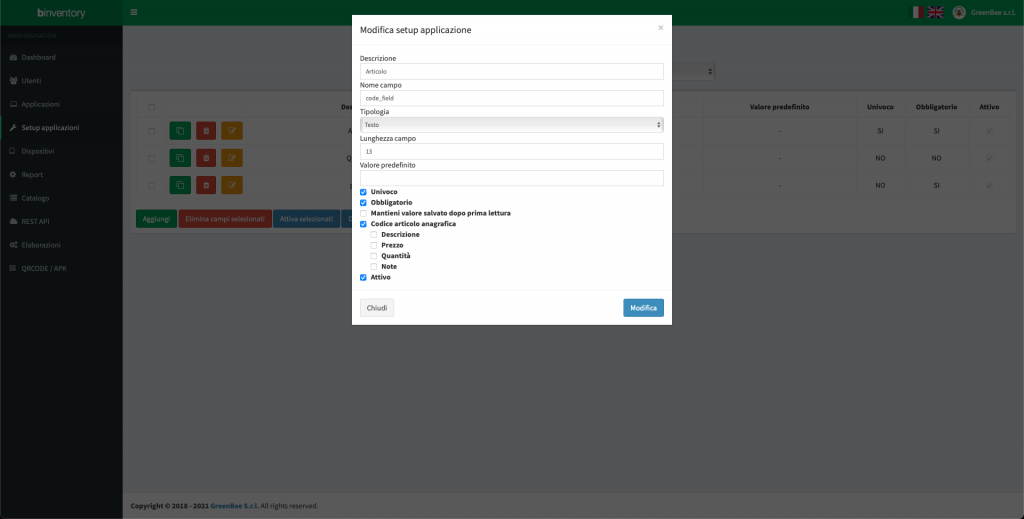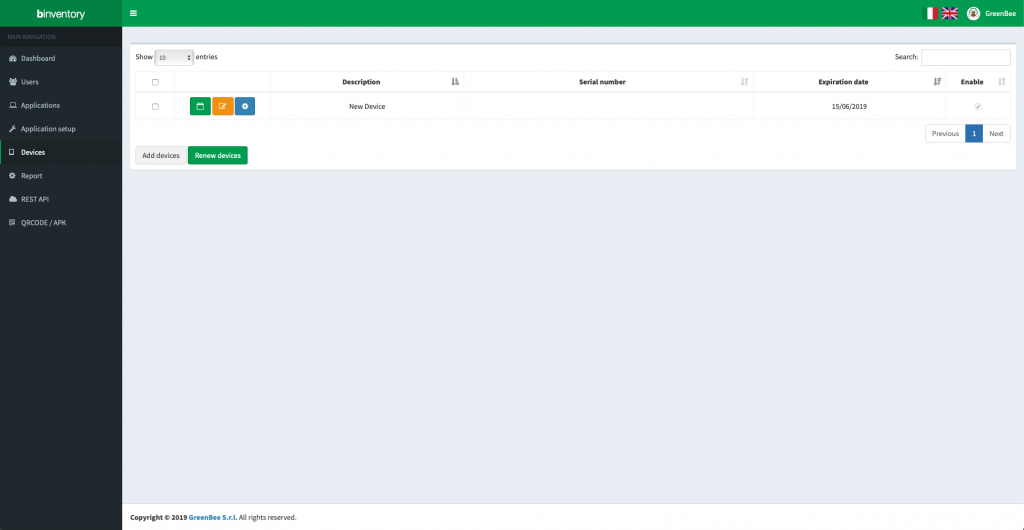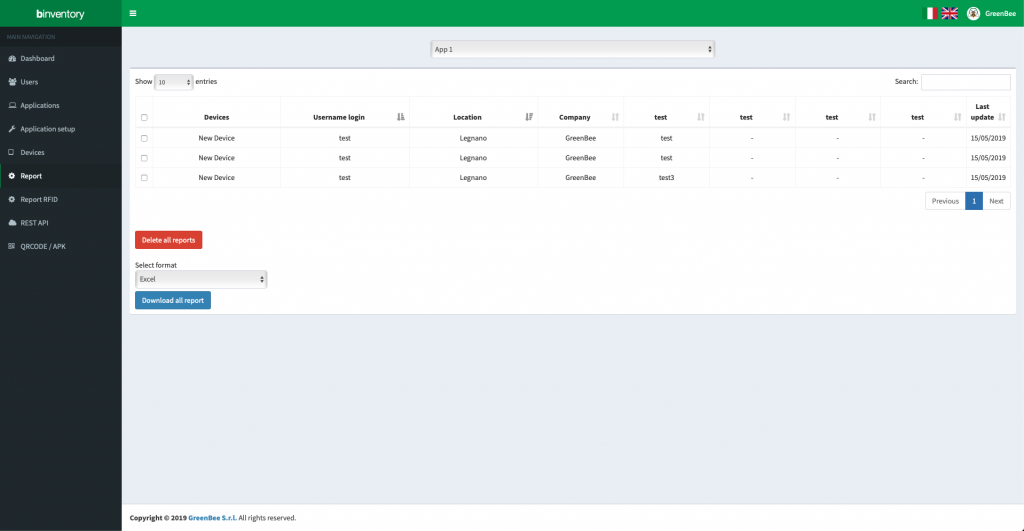Wiki
Usage
Here the application functions are listed:
- Scan customer code
- Login
- Choice of application
- Compilation of setup fields
- Upload data
- Cleaning and synchronization of data
- General info
Scan customer code
Scan the QR code, which corresponds to your customer code assigned during registration. You can find the QR code on WEB MANAGEMENT, sotto la sezione “QRCODE/APK“.
È possibile scansionare il codice utilizzando il lettore del dispositivo, oppure con inserimento da tastiera, oppure in alternativa utilizzando la fotocamera del dispositivo, cliccando sul bottone “Scansione codice cliente”.
Insert data
After selecting the application from the side menu, fill in the fields previously configured on WEB MANAGEMENT, in the section “Setup“.
It is also possible, by clicking on the "download" icon, download locally the readings taken, in csv format, inside the device memory.
And also it is possible, by clicking on the "i" icon, view the list of all readings taken and, if necessary, delete them individually.
Se invece l’applicazione prevede la ricerca del codice articolo nel catalogo, la visualizzazione della schermata sarà la seguente:
Catalogo
Nel caso in cui venga attivata la funzionalità nel portale di backoffice, verranno visualizzate due nuove voci nel menù laterale.
Premendo la voce “Download catalogo”, si potrà scaricare il catalogo precedentemente caricato nel portale di backoffice (in alternativa è possibile caricare il catalogo recuperandolo da FTP oppure da un file locale).
Premendo invece la voce “Catalogo” si potrà visualizzare il catalogo intero, effettuare una ricerca oppure eliminare il catalogo.
General info
By clicking on thei" icon, in the side menu, it is possible to view the serial number of the device, the installed version of the app, the version of the data on the device, the version of the data present on the WEB MANAGEMENT page and also the total number of reports saved in the device.
Web Management
In this section the functions of the management web portal will be listed:
- Login.
- Dashboard.
- Users credentials.
- Applications
- Application setup.
- Report.
- Devices.
- QRCODE/APK.
Users credentials
On this page you can view all the credentials. You can add new ones, or modify or disable those present.
It is possible to choose the type of user (administrator / report). In this way, non-administrator users can manage only the reports relevant to the company assigned to them. It is also possible to scan barcodes, activate the possibility to locally download recorded data and finally activate individual solutions and order them according to your preferences.
Application setup
In questa pagina è possibile visualizzare i campi di setup di ogni applicazione. È possibile configurare i campi in base alle proprie esigenze, modificando la tipologia del dato, la descrizione, l’univocità, l’obbligatorietà e per i campi di tipo numerico è inoltre possibile indicare che il valore venga incrementato nel caso in cui sia già presente nei report una chiave univoca di riferimento.
È possibile inoltre indicare quale campo di setup svolgerà la funzione di codice articolo per la visualizzazione del catalogo. In tal caso verrà chiesto all’amministratore di impostare quali campi del catalogo verranno visualizzati sul dispositivo dell’operatore.
Catalogo
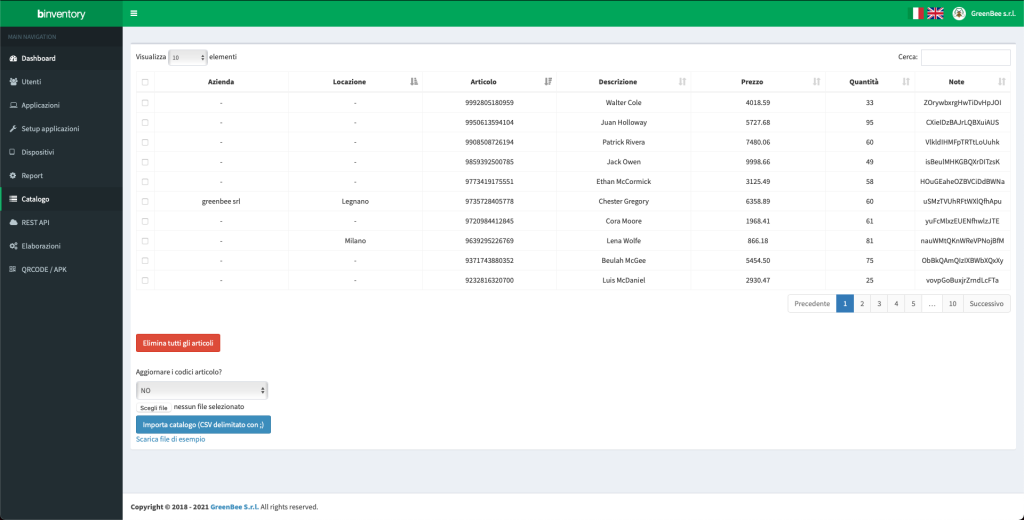
Elaborazioni
In questa pagina sono elencati tutti gli invii effettuati dai dispositivi. Per ogni invio, vengono indicati i dati dell’operatore, il dispositivo e l’orario dell’invio dei dati. Inoltre viene indicato lo stato dell’elaborazione:
- Elaborazione completata con successo.
- Elaborazione in corso.
- Elaborazione non completata.
È presente un’ulteriore funzionalità, che permette il download dei dati ricevuti, in modo da avere sempre a disposizione lo storico delle rilevazioni effettuate.